Moving On From VR Chat? Give These Other Social Games a Try

You may have seen all the drama lately as VR Chat lit social media on fire announcing that they would be adding Easy Anti Cheat (EAC) to their game. This meant that third party modifications will no longer work, such as mods used by various disabled creators to have closed captioning, accessibility UI features, anti crash, portable mirror spawning mods and much more.
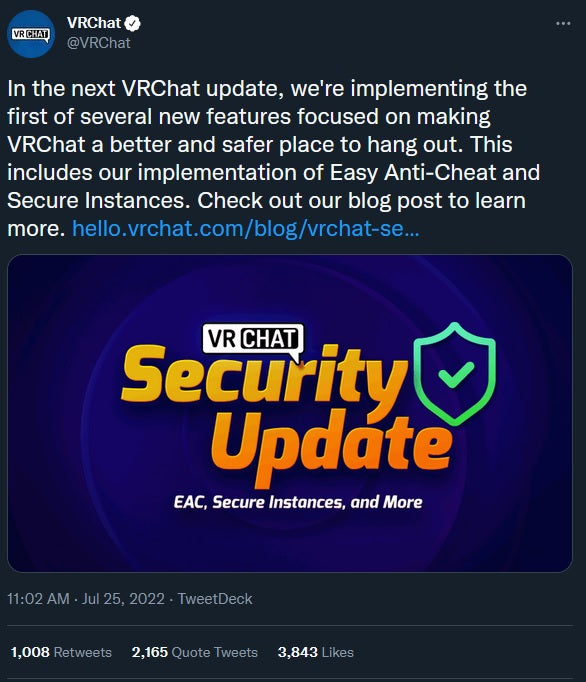
Though VR Chat has reported that they will be adding all of these modifications natively, the community isn't as optimistic provided VR Chat's history of undelivered promises and slow to release updates. However, time will tell.
In the meantime, if you're open to experimenting with some other social VR experiences, I have have a few here I can recommend. Each section will feature some information about the game, similarities and differences from VR Chat, how to get your avatar into the game (if applicable) and how world building/creation works!
Through different methods, all of these social games still allow you to create your own worlds, meet and hangout with friends, and are all free!
Neos VR

NeosVR may be intimidating to some, but with its complexities comes so much more you can do and create. The possibilities are endless when it comes to avatar and world customization! If you can script or rig it, you can build it. This app also features an in game inventory in which you can take various gadgets with you to any world - you aren't limited to only using the props individual world provides you!
Some of my favorite gadgets/props include a pokeball that you can use to "capture" your friends (they literally appear as a small version of their avatar in the pokeball!), a rideable corgi, and a weather machine that you can spawn to add weather to any map you're in. All of these are user made creations!

The downside to having so much freedom in customization is that the UI can be intimidating and not as user friendly. However, you will find that the community of Neos is very friendly, and the app features a tutorial world that will help walk you through controls, the UI, and avatar setup.
Make sure like most social apps that you create a Neos account to be able to save any items you may have added to your inventory as well as any avatars you've added.
You can also check out this cheat sheet for basic controls to keep on hand.
Avatars
For those of you who use full body trackers, there are no limits to the amount of trackers you can have in Neos (for reference, the VR Chat limit is eight). Neos also supports avatar lip sync and eye tracking through Vive devices.
Neos supports avatar formats rigged model files such as .FBX .GLB etc.
Note: Uploading your avatar will be easier initially on desktop, so I'm going to show it to you that way for initial setup - but you can swap into VR seamlessly to calibrate and adjust any trackers you might have have. Since Neos works with so many different VR headset types, I will only include key bindings for keyboard as well as generic terms like "grip button", but you can find the specific configuration for your controller type here.
To add your avatar into Neos, drop 3d model file into the game (literally just drag and drop the file from its folder onto your Neos screen).
A prompt will pop up select: '3D Model', then 'Regular / Avatar'. For scaling you’ll want, 'Auto Humanoid Height' which should work well enough for human shaped avatars. Then run import!

Head back into the main menu - also called the 'dash menu' (esc button on keyboard), and on the right side of the window, click an option that says 'avatar creator'. You will see a headset and hands spawn as well as another additional menu. Grab the headset and hands (grip buttons if in VR, right click if desktop) to rotate and position them properly over your avatar. Once things look right or as close as possible, click 'create'.

Now you're going to want to save your avatar. If you're on desktop, hold right click on your avatar to grab it, then click the middle mouse button to bring up a radial menu and click 'save to inventory'. If you're in VR, grab the avatar with your grip button, then click the context menu button.

You can check your inventory by going to the dash menu, then selecting inventory at the bottom. Once the avatar is in your inventory, press the heart button to favorite it to make sure that when you enter new worlds and instances, this is the avatar that will be auto equipped. Alternatively you can change into it by pressing the thunderbolt icon.

World Building
World building can be done in headset (or on desktop)! Just head over to the dash menu, and on the far right you will see a button that says "create new world".

Using the menu panels in your new world, you can do things like change the world and sky color. You can add 3d models and assets to the world (from your in game inventory- just add files from your computer to it).

Neos offers a lot of what you would need for world building in the 'Neos Essentials' folder in your inventory. You can explore this folder to find various materials, sky boxes, assets and props pre-made that you can add to your world.

Sky boxes and materials can be placed in the world via the 'material tool tip' which can also be found in the Neos Essential folder under 'essential tools'. You can also use the tool tip to change anything you need about the texture such as scale and much more.

You can currently find NeosVR on Steam only, but similar to VR Chat it can be playable both in VR or on desktop.
Additional Help Guides Link: https://wiki.neos.com/Main_Page
ChilloutVR

Chillout VR is probably the most similar in feel to VR Chat compared to the others on this list. It can be playable both on desktop or in VR, but is only currently available on Steam only.
The free (base) version allows 10 world/avatar uploads and community groups, however you need to purchase the "unlocked" DLC for $7.99 to increase these limits but also for the ability to upload game modes and to share private avatars with specific people. The $7.99 is a one time purchase unlike the VR Chat Plus subscription service.
Avatars
ChilloutVR has full body tracking support along with lip sync and eye tracking.
To add an avatar, you must use Unity - the process is very similar if you've ever added an avatar to VR Chat.
To upload your own avatar, you need the ChilloutVR Content Creation Kit and Unity 2019.4.13f1.
In a new Unity project, bring your avatar file in and then in your assets window, right click, hover over 'import package' then click on 'custom package' and navigate to the ChilloutVR Content Creation Kit.

From there you'll need to add the CVR avatar script, position voice and view positions appropriately, then head over to the to the ChilloutVR Hub website.

In your profile settings go to "access key management" and find a section that says "ABI Content Creation Kit Master key" and click 'copy'.

Back in Unity, go to Alpha Blend Interactive on the top menu -> Control Panel (Builder and Settings) -> Content Builder, then add your username and the access key you copied, and log in.

After logging in select 'settings and options', set your preferred upload region, then head over to the content builder section click 'upload avatar', then proceed with upload.
You can find your avatar in game by opening your menu and selecting avatars, then heading to the "my avatars" section.

World Building
Importing worlds is also very easy if you have done so before in VR Chat. In fact, many popular map makers have ported their worlds over to ChilloutVR.
In your world's Unity project, add the CVR worlds component from the Content Creation Kit, set the spawn point and go to alpha blend interactive -> control panel and simply remove all missing scripts, then upload world!

Additional Help Guides Link: https://documentation.abinteractive.net/chilloutvr/quick-start/
Rec Room

Rec Room is a unique social game that can be played across any platform (Steam, Quest, Playstation, Android, iOS, Xbox!) whether in VR or not, meaning you can play with your friends anywhere without any platform or device limitations! Rec room is also very user friendly and is very easy to jump in and get the hang of quickly.
Worlds in Rec Room are referred to as 'rooms' and feel similar to VR Chat, but with slightly more of a social gaming angle vs going to a world just to hang out and chat.
Avatars

Unfortunately custom avatars are not supported in Rec Room, however the game does feature its own avatar creator you can use to make one for yourself, and you can unlock more cosmetics by participating in daily events and games, completing quests from certain rooms, buying them from the store, or by becoming a Rec Room Plus member (a paid subscription service similar to VR Chat Plus).
World Building
You can also create rooms directly from in the game itself vs needing Unity experience. You simply use the "maker pen" to create and manipulate shapes, create gadgets or spawn props.

Rec Room also has the unique ability to actually make money for creating and selling your own creations. You must be a RecRoom+ member ($7.99/month) in order to sell content, but from there you can sell dorm skins, premium inventions, cosmetics and much more. At the time of this article Rec Room itself is encouraging creators to participate in this program and are matching up to $15,000 in money made through this program until Jan 2024. See https://recroom.com/earnmoney for more details!
Additional Help Guides Link: https://rec-room.fandom.com/wiki/Rec_Room_Wiki
Horizon Worlds

For those of you who are Quest users, Horizon Worlds might be an option for you to explore. Horizon Worlds also features block parties or events featuring large, well known celebrities such as Post Malone, Lil Durk and more.
Avatars
Unfortunately you would not be able to bring your VR Chat avatar with you as Horizon uses Oculus avatars. However, there's a lot you can customize, and a lot of other games on the Quest platform have support for these avatars.

World Building
If you like world building or have been intimidated by needing Unity knowledge to build a world in VR Chat, you'll be happy to know that this is much much easier in Horizon Worlds!
Horizon Worlds has the option to create worlds in headset. You can spawn and transform shapes, and add gizmos and scripts that are super easy and very intuitive to use to create to your hearts content.

A monetization feature is currently being tested out with certain creators, meaning that eventually you could experiment with different ways to make money from cosmetics, to blocking off an exclusive part of a world behind a paywall. While not implemented to the public yet, this is part of Meta's $10 million Horizon Creators fund, offering creators resources to create virtual experiences in the metaverse. A Horizon Worlds creator bonus program (US only to start) will also be offered sometime in the future, offering bonuses in the form of goal-oriented monthly programs where creators are paid at the end of the month for their progress toward a goal.
Additional Help Guides Link: https://www.oculus.com/horizon-worlds/learn/
---
Time will tell whether those who have left VR Chat will flock back to it, but it's great to give other apps a try to find out what you might be missing! Since all of them are free, it doesn't hurt to give them a try, and who knows - maybe you might end up falling in love with one of them!



Bummer! Most of these are for SteamVR!