Quest Updates 44 and 46 Roundup

Quest updates 44 and 46 (what happened to 45? We'll never know...) brought about some big exciting changes to advanced recording options, parental controls, a new Lord of the Rings themed home environment and much more! Here we'll break down the updates to everything you need to know, including how some of these new features work and how to get them.
Unsure what update version your Quest is on? Simply head into your headset, go to settings > system > software update. You may see a button there that allows you to update to the latest version if you aren't on it already.

On mobile you can check by going to the Meta Quest app, go to the menu button (bottom right) > Devices (make sure your headset is on) > About headset. The first two numbers under 'headset version' are the update numbers.
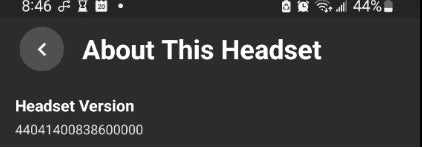
Let's start off in chronological order, with update 44...
Update 44
Advanced Camera Settings
This update brought us experimental new advanced camera settings that include the option to switch the primary eye you're recording from, image stabilization, the ability to change the aspect ratio, frame rate options and video compression quality.
To enable them, head into your settings in headset, then over to experimental, find the advanced camera settings and toggle them on. In the experimental settings sidebar you should now see a camera section with all of the different settings you can play with. Unfortunately since these features are still considered 'experimental', you'll need to come back here if every time want to change something, hopefully before long they'll be baked right into the start recording menu.

The new settings allow you to choose from left or right eye - I'm left eye dominant so that's what I tend to choose personally. If you aren't sure what eye you are dominant with you can always do the triangle test! Gaze at something on the other side of your room and center that object with your hands by making a triangle pattern. Close one eye, then another, and whichever eye the object appears most centered is your dominant eye.

The image stabilization function tries to keep the horizon more level so your recording doesn't look as shaky. Do note however that turning on the stabilization feature will decrease the field of view a bit, and if you turn too quickly you'll notice some black bars on the sides may move around a bit.

We also have more aspect ration selections, square of course being the default - but now with the options of landscape for Youtubers and portrait for you Tiktokers. You can also customize frame rate options which include off, low, medium or high. Higher frame rates means that your footage can look a lot smoother in terms of how things are moving around in the scene - with the potential cost of app performance. Finally you can also change the video compression quality between 5mbps to 20mbps at max! A higher compression number will increase the quality of your recording, but keep in mind it will also increase the file size.
Experiment with these settings as to what works best for you, you might prefer medium stabilization to get a good mix of stable without sacrificing too much field of view, for example.
The new recording options do drain your battery pretty quickly if you set everything to high so make sure you have a powered head strap ready if you want to do some longer form recordings.
New Parental Supervision Tools
As of this update, parents can block the use of developer mode on their teen's account, which means they will not have the ability to sideload apps from third party websites such as SideQuest. Developer mode is required to be on in order to add .apks or outside games and apps to the Quest headset.

As a quick recap of existing parental features (many released in update 41), parents can block specific apps they deem inappropriate, will be able to approve downloads/purchases before they are made, view all apps their teen owns, can view headset screen time, friends lists and the ability to block link and airlink via the Meta Quest mobile app.
App Unlock v2
App unlock gives you the ability to gate certain games and apps behind and unlock pattern. Example use cases for this could be a shared headset between parents and teen.

This quality of life update allows the user to lock multiple apps using the same unlock pattern entry, so you don't have to create one for each individual game. They've also added categorization features so you can batch lock them based on ratings (such as Mature for example).
You can find and set this up by going to your Quest settings in headset, security, then create an unlock pattern. Then go back to settings > apps > and toggle on whichever apps you want to require an unlock pattern before access.
Update 46
Recent Apps
This one is pretty simple and straight forward - instead of having to go to your library every time you want to play that game/app you access regularly, you'll now be able to launch your three most recent apps straight from the Quest's dock itself. This is a handy little quality of life feature!

The Halls of Durin
Meta has collaborated with Amazon Prime video in this epic new home environment, The Halls of Durin (Khazad-dûm). This environment is a tie in to the show Lord of the Rings: The Rings of Power on Prime Video, and I highly recommend checking out this giant under mountain city!

This environment is completely free, and to access it head over to your settings menu > personalization > and install the new environment from there before selecting it again to apply.
Check it out before it's gone, it'll only be available for a limited time!
Privacy Settings
If you haven't gotten it already, update 46 will pop up a prompt upon installation to double check your privacy settings - including those who can see you online, who can see what you're playing, and the ability to change these settings within specific apps.

To go back and check them again simply go to your Quest's in headset settings > Privacy > and make whatever changes you prefer in the 'audience and visibility' tab.
Other Quality of Life Updates
Though it's another small change, update 46 also brought us a search tool in which you can quickly find a specific setting you're looking for, and anything you've previously searched for will show up higher on the list.

----
And that's a wrap for the break down of updates 44 and 46, we look forward to seeing all the exciting improvements that come with all future updates!


