Add Custom, Maps, and Mods For Your Quest Version of Beat Saber!

In earlier times, custom Beat Saber custom mods were only something exclusive to those who had the PCVR, or Steam version of Beat Saber - but thanks to crazy dedicated modders, you can now get custom songs integrations for Beat Saber on the Quest as well!
This tutorial will walk you through what you need, and how to set everything up.
What you will need:
-A purchased copy of Beat Saber on your Quest
-Sidequest
-The BMBF .apk for your Quest
Steps to setup (in a nutshell):
1. Downgrade Beat Saber
2. Sideload BMBF, and patch Beat Saber with it
3. Install your mods
Full Walk-through:
1. Uninstall your current version of Beat Saber (we will be installing an older version in a next step). This is because the mods may not work with the latest version. The mods themselves basically need to be updated by their creators every time Beat Saber itself is updated. Depending on when you are reading this, the mods may be up to date and if they are, you can skip this step. Regardless, to find the latest supported version head over to questmodding.com as well as to download the older version of Beat Saber that works with mods and customs.
To uninstall Beat Saber, hover over it in your app library, click the three dots in the lower right corner, and click 'uninstall'.

2. Make sure you are logged into your Oculus/Meta account on your browser in order to verify that you do have a purchased copy of Beat Saber. Just head over to oculus.com and make sure the account is logged into the same one your headset is currently logged in to.
3. On Questmodding.com, click on 'how to downgrade' at the top and scroll down to step 3, 'download and install the APK'. Click on the download button and you will download an. apk file. To add this file to your Quest you need to Sideload it using the popular 3rd party VR content platform SideQuest!
---
Make sure to follow all the steps on the SideQuest download page. I'll walk you through it here and once you have this set up, your account and Quest will be ready to sideload any other games and apps SideQuest has to offer!
a) Enable developer mode on your Oculus account. Don't worry, you don't actually have to be developer, there are just some features that you will need to get this working that are only available as a developer. Head over to dashboard.oculus.com to create an "organization" and accept a developer agreement.

You will then need to verify your account using either a credit card or a phone number. Most accounts will already be verified and you may be able to skip this part.

Next create an organization name here, it doesn't have to be anything real or serious.
b) If you are using Sidequest on a Windows PC, you'll also need to install driver software. Download the drivers from here.To install them, extract the zip folder, right click the android_winusb.inf file and click install.

c) Now that your account is labeled as a 'developer', open the Oculus app on your phone, go to the settings tab, tap on your headset and tap 'more settings'. You should see an option that says 'Developer Mode', make sure that toggle is enabled.
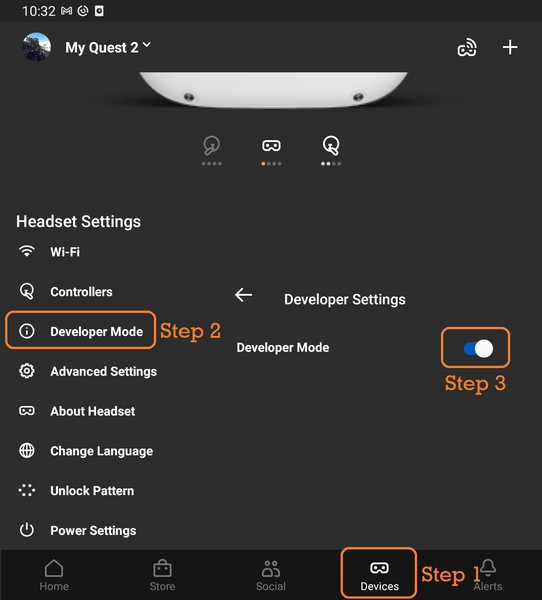
d) Connect your Quest to your PC using a link cable or fast USB-C cable, in the headset you will see a popup to allow USB debugging access on your headset, click 'always allow from this computer', then 'OK'. If you have an unlock pattern on your Quest you may want to disable that first (Go to your mobile app > Settings > Quest >More Settings > Unlock pattern)

e) You're done! Move on to step 4 below to continue adding mods to Beat Saber!
---
Note: If you are getting an error when trying to download the .apk from the Quest Modding website, it means you do not have a purchased version of Beat Saber or you have not logged in to your Oculus/Meta account on your browser.
4. Connect your Quest 2 to your PC via a link cable or similar and turn on your Quest. Make sure that the circle shows up as green on the top left of the Sidequest app.

Click and drag the .apk file you download onto the SideQuest logo on the top left to automatically sideload (basically adding) it onto your Quest.
5. Next you'll need BMBF, which you can find by searching for it on SideQuest. Simply click the download app button on the page.
6. Once everything has been installed, unplug your headset and put it on, head into the unknown sources section of your apps page and open BMBF.

7. Follow the instructions as they appear, allow it to make sure that Beat Saber is uninstalled then patch Beat Saber, giving it proper permission to do so. The patching step can take a little while to complete, so sit tight.

8. Finally you will be able to install the modded version of Beat Saber, you may be asked to change some settings to allow unknown apps, make sure you do this when prompted.

9. When you get to the restore app prompt, make sure to click CLOSE instead of restore.

10. Now you should see the BMBF custom song browser. To get started, click the browser button at the top, then the BeatSaver tab. Use the little magnifying glass to search for any map or song that you'd like!
You can also use the bar at the top to find mods to your hearts content such as trick saber, noodle extensions (unique map effects), third person mod and more.

11. When you find a map or mod you want to try, click on the download arrow. Once it's finish downloading, click the red 'sync to Beat Saber' button and you should be all set!

To get back to the app for more songs, remember - just head over to the BMBF app under 'unknown sources' and it'll be ready to go again for you.
To remove a mod go to the mods tab at the top and disable the mod with the slider.

I recommend not going too crazy with mods initially, try them one by one to make sure they are stable, so you can tell which mods might be the culprit if you notice your game crashing.
---
And there you have it, enjoy almost everything Beat Saber modding has to offer, straight from your Quest!


